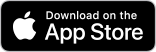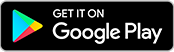Mobile Banking
Safely access your accounts using your smartphone with our Mobile Banking App. Pay bills, make deposits, check balances, transfer funds, set up alerts, and more! It's free for customers enrolled in Personal Online Banking.*
- Free 24/7 credit score access with Credit Sense
- Make mobile deposits
- Send person-to-person payments through Zelle (fees may apply)
- Pay bills through Free Bill Pay
- Check your balances
- View transaction history
- Transfer funds
- Find ATMs and branch locations
App Enrollment for your iPhone or Android
To get started with mobile banking, follow the next steps to securely set up, install, and activate Cedar Rapids Bank & Trust’s Mobile app.
1. Set Up Mobile Banking App Access Through Online Banking
- Log into your Personal Online Banking account. (Not an online banking customer? It's easy to Sign up.)
- Click on mobile in the upper right hand corner.
- Read and click I accept the Terms & Conditions. Click Continue.
2. Install the Mobile Banking App
- Open Google Play Store on your Android device or the App Store on your iPhone and search for "Cedar Rapids Bank & Trust."
- Select Cedar Rapids Bank & Trust's "Personal" Mobile Banking app.
- Install the application on your mobile device.
3. Activate the App
- Open Cedar Rapids Bank & Trust's Personal app to start the activation process.
- Enter your user name and password (same as online banking credentials).
- Click Log In.
- The app will ask you to answer one of your security questions to confirm your identity.
- Read and accept the Terms & Conditions.
You can now securely access your accounts anywhere, right from your smartphone! You may also add or delete your mobile devices through Online Banking. Just log in and click on mobile to get started.
*Certain restrictions apply. Mobile Banking and Mobile Deposit are FREE. Text messaging and mobile internet data charges may apply. Contact your mobile carrier for details. Subject to Internet Banking Terms and Conditions.
What if my phone is lost or stolen?
At any time, you can quickly disable mobile banking on your device from within Personal Online Banking. After logging into Personal Online Banking from your computer, click on "mobile." Then, find the respective mobile phone number you wish to disable, click on the "I want to:" drop down box and select the "Stop using this phone for mobile banking." Or you can call us during regular business hours. We can either disable your mobile banking accounts or suspend the service until you confirm the phone is actually lost.
What banking functions can I do with Mobile Banking?
You can access and manage your accounts quickly and securely from your mobile device:
- View account balances
- View transaction history and details
- Transfer funds between your accounts
- Receive account alerts via text messaging
- Locate ATMs and branches
- Submit a Mobile Deposit
Are there any fees to use Mobile Banking?
There are no fees for using our mobile banking. However, you do need to be enrolled in Personal Online Banking to set up and use mobile banking.
Fees may apply if you use the Zelle® or External Transfer services within Mobile Banking. It's also possible you may incur Internet data charges and text/call costs from your mobile service provider and/or Internet service provider. Check your plan for details.
Are there any limits for Mobile Deposit?
- Yes, personal account holders are limited to $2,000/per check deposited, and a total of $2,000/per day.
- Daily limits reset each day at 5:00 p.m. Central.
- Checks deposited after 5:00 p.m. Central are included toward the next business day’s limit.
- Checks deposited over a Weekend are included towards Monday’s limits.
Do I need a special phone?
No. We have developed mobile banking to work with virtually all of today's most popular mobile phones and service providers. You can use our service if you can browse the internet on your phone and/or you have an iPhone or Android mobile device.
How is Mobile Banking secure and how can I protect my information while using Mobile Banking?
See security tips below.
Do I need a User ID and Password?
When logging in to Mobile Banking, you enter the same User ID and Password that you use to log in to Personal Online Banking.
When I view my Accounts, does the balance stated reflect my Current Balance or my Available Balance?
The Balance listed in the overall Accounts screen reflects your Available Balance only. However, to view your Current Balance, click further to view Account Details. Both the Current and Available Balance will be listed within the Account Details screen.
What happens if I forget my password or am locked out of my account?
A user is locked out of Mobile Banking after 3 failed log-in attempts (just like online banking). If this occurs, you are able to "un-lock" and regain access to your Mobile Banking account by accessing the Personal Online Banking login page via a computer and selecting the "Forgotten Password? Reset password" link. Follow the instructions provided to confirm your identity. After you have properly confirmed your identity, you will be prompted to select your new password. Once complete, you will gain immediate access to your mobile/online accounts again. If this occurs during business hours, you may also call us and we'll happily reset your password for you (once we verify it is you making the request).
Why does my mobile banking session "time-out" and how often will this occur?
As another layer of security, your mobile banking session will expire and log out after 10 minutes of inactivity. This is the same as Personal Online Banking.
Will I have to enter my Multi-Factor Authentication (MFA) questions when logging in to my Mobile Banking account?
You will be required to enter your MFA if you forward your custom mobile banking link to an unrecognized browser (such as another phone or computer). You may also be prompted to enter your MFA if there is a software upgrade to your mobile device.
Are any account details stored on my mobile device?
The bank does not store any account details on your mobile device. For additional safety, you should follow the security tips listed below.
What apps are available?
You can currently download our iPhone or Android Mobile Banking app.
Your privacy and security are of the utmost important to Cedar Rapids Bank & Trust. That's why we have implemented the following security standards. We have also included a list of security tips for our clients to keep in mind when banking using their mobile device. All Cedar Rapids Bank & Trust Mobile Banking services use the same high level of security standards as Cedar Rapids Bank & Trust Online Banking.
Authentication
- Industry standard authentication factors. Cedar Rapids Bank & Trust uses multi-factor authentication (MFA) questions and answer security technologies, and image/text-based mutual authentication systems which are leveraged the our existing online banking system.
- Username and Password authentication. Smartphone clients can support the mobile phone ("something I have" factor), plus the password ("something I know" factor) authentication mechanism. Mobile browser users must login to the system with a valid username and password.
- Cedar Rapids Bank & Trust now offers Touch ID login for Apple iPhone users.
Mobile Phone and System Lockouts
Cedar Rapids Bank & Trust locks the user out of the mobile phone after 3 failed log-in attempts (just like online banking). If this occurs, a user can conveniently "un-lock" and regain access to their mobile account themselves by accessing the Cedar Rapids Bank & Trust Online Banking log-in page on your computer and selecting "Forgot Password." The user will then be prompted to reset their own password. Once complete, the user will gain immediate access to their mobile/online accounts again. If this occurs during business hours, you may also call us at 319.862.2728 and we'll happily reset your password for you (once we verify it is you)!
It is also important to note that no information (such as username and password) is stored on the Mobile Device and no information is available on the Mobile Device once you have logged off.
Unique URLs
Mobile Banking uses unique URLs to identify the mobile phone that each consumer uses to access mobile financial services using a mobile browser. A user must authenticate to access the services. The user will then receive a text message to their mobile phone once they have successfully enrolled and activated the phone on the mobile browser channel. The text message includes a unique URL which contains an encrypted token that uniquely identifies the mobile phone on Cedar Rapids Bank & Trust's platform. When the user clicks the link, the system can use this information to determine the specific phone and the user that the URL belongs to. Before gaining access to this service, the user must provide password credentials.
The encrypted token is not directly tied to a specific phone. A user can forward the URL link to another phone. When a link is forwarded, for security purposes, the system detects an unknown phone. The user may be required to verify their identity through additional MFA challenges before gaining access to the mobile banking services.
Transport Security
The transport layer is secured from the mobile phone to the web service using SSL (HTTPS). Connection between the mobile phone and the Mobile Banking service is secured through SSL. The link from the mobile phone to the Mobile Money service is secured using 128bit SSL.
Security Tips
You are responsible for maintaining the security of your physical Mobile Device and all transfers made using your Mobile Device. Although your full account numbers will not be displayed, it will display other sensitive information about your Mobile Accounts, including balances and transfer accounts. Anyone with access to your Mobile Device may be able to view this information.
- Always store your Mobile Device in a secure location, and utilize the keypad lock or phone lock function when the device is not in use.
- Make sure to frequently delete text messages that contain financial information, especially before lending out, discarding, or selling your Mobile Device.
- Never disclose via text message any personal/sensitive information such as account numbers, passwords, social security number or birth date that could result in ID theft.
- Download mobile apps from reputable sources only.
- Sign off of mobile banking when you finish using the Cedar Rapids Bank & Trust Mobile Banking app.
If you believe that someone has withdrawn or transferred money from your deposit account online or on Mobile Banking without your permission, or that your online username or password has been stolen, please contact Cedar Rapids Bank & Trust immediately at: 319.862.2728.
If you change your mobile phone number, remember to update and remove the old number from your mobile banking profile established within your Cedar Rapids Bank & Trust Online Banking account.